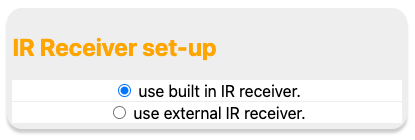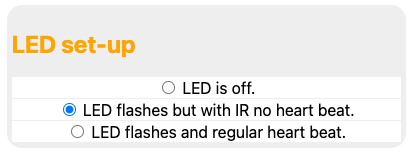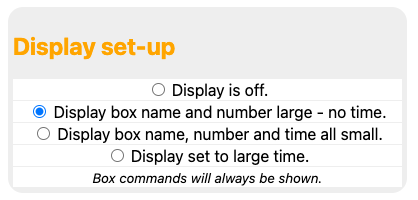Use this tab to configure the type of remote the KiraQ should respond to. You can also set your preferences for the display, date and time and type of IR receiver.

By default each SKYHD® remote control will be set to mode “0” so one remote and one receiver can be labelled “0” straight away. (important – if this remote has line-of-sight to the other receivers then it will still operate all receivers. see note1 below) To change the modes on the other remotes:
1) press the TV button
2) press and hold the SELECT and BLUE buttons until the red LED on the remote flashes twice
3) press the “1” button (for mode 1, or press "2" for mode 2 etc). The red LED should flash once.
4) press the SELECT button and the red LED should flash twice.
5) press the SKY® button to exit back to normal operation.
When everything is complete, please test to make sure that the remotes set to modes 1,2 and 3 will no longer operate the receivers directly. They should now only operate the receiver when used with the KiraQ.

Timezone
This funcion controls the date & time for the module. Please visit https://www.gnu.org/software/libc/manual/html_node/TZ-Variable.html to see the various options.

Reboot
Click to save any changes made.