Configuration
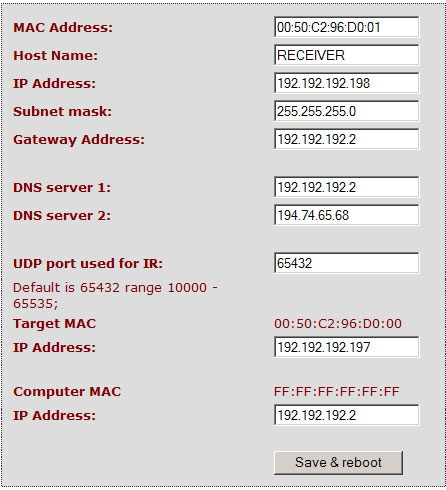
- View the modules MAC address. It is actually possible to change the MAC address but we really really don't advise it!
- Set the modules Host Name – for example you might want one called “lounge” or “Study” or Bernard, whatever you like really.
- IP Address. This is where you can change it from the factory default or DHCP assigned to one that better suits your network if required. Be aware that once changed, you may not be able to connect to it again straight away without first reconfiguring your computers network settings.
- Subnet Mask. The default is 255.255.255.0 and we recommend you leave it set at this. The only time this should really altered is if you have more than 255 devices on you local network.
- Gateway address. If the initial DHCP was successful this is usually set to the IP address of your router, and can be manually entered if required.
- DNS Server 1 & DSN Server 2. The Domain Name Servers will usually have auto configured with the initial DHCP and can be edited if required.
- UDP port used for IR. The default is 65432. See "Advanced" help section "UDP Port" for more detail.
- Target MAC & IP Address. Should be set to the IP address of your Target (IR emitter) module. Using this you can have up to a few hundred receivers all pointed at the same target (or different targets). The MAC address is displayed above in red for reference only.
- Computer MAC & IP address. Should be set to match the IP address of the computer you will use for learning IR codes. The MAC address is displayed above in red for reference only. If the MAC address is shown as all FF's the the MAC address has not been resolved. This is not necessarily a problem as not all modes of operation require the module to attempt to resolve it.
- Save and reboot. If anything has been altered you will need to reboot the module to make the changes permanent.