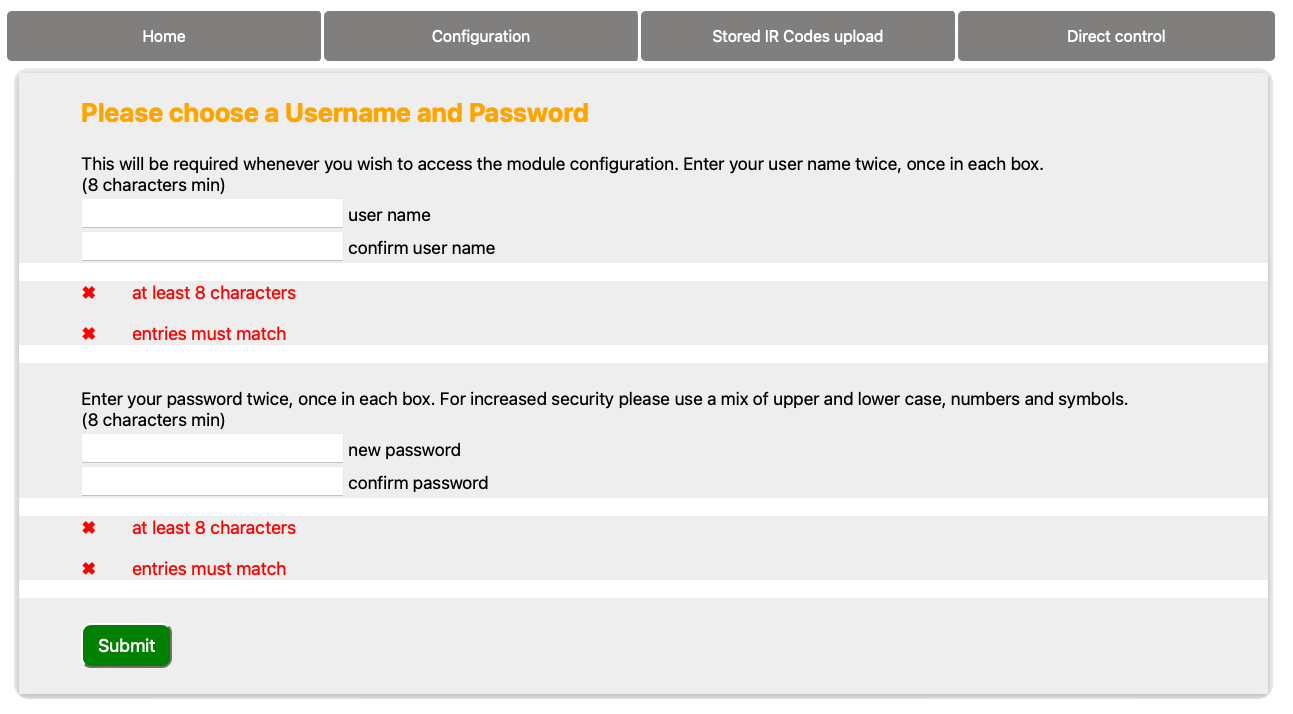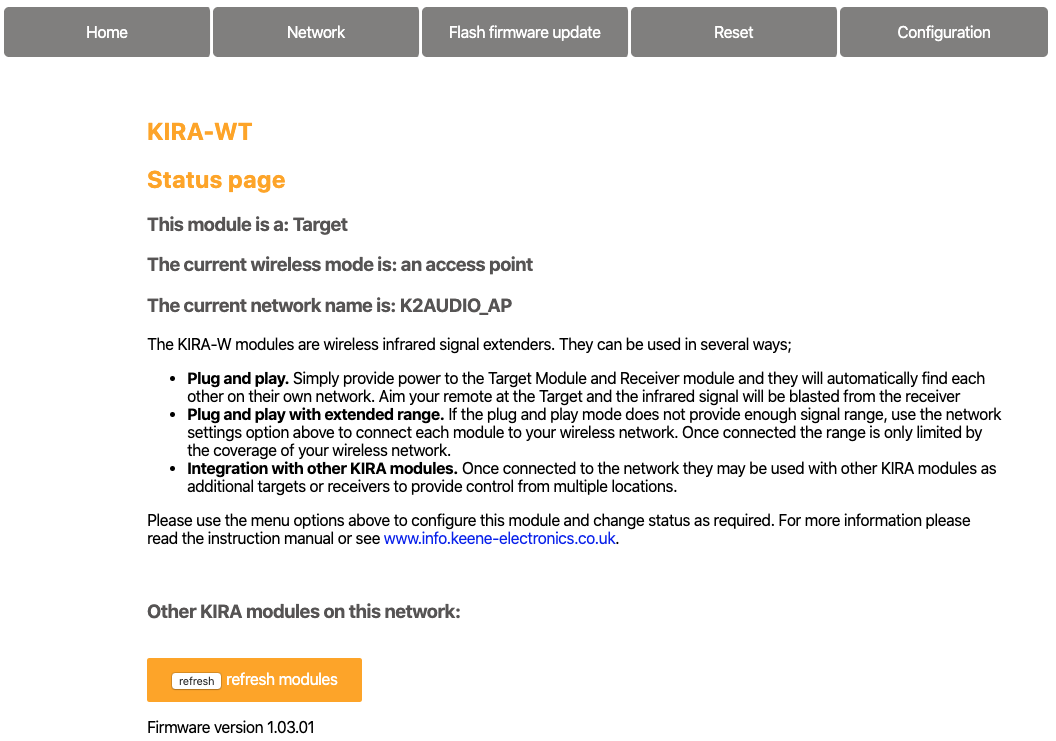Getting started
The first thing to do is get the module conected to your network. The easiest method is to use an ethernet cable initially even if you prefer wifi. Simply connect to your router or hub and then connect the power to the module.
During boot up the module will detect the ethernet and display its assigned IP address once connected. To display the IP address again at any point brielfy depress the reset button.
Click on the address bar in your browser and then click delete or backspace to clear any existing text. Enter the IP address as displayed and hit return.
You should now see the module home page and can proceed with any further configuration:
tip: instead of the IP address you can also type kiraone.local into your browser address bar and hit return.
Getting started without ethernet
Simply apply power to the module and wait for it to boot up. After a short while you should see the message on the OLED display “connect to KIRA_ONE_AP”. Open the network settings on your PC/tablet/phone and look for a wifi access point with this name. Click to connect, there is no password required. Once connected open a browser window and enter 192.168.4.1 in the address bar. You should now see the Home page as displayed above.
Click on “configuration” in the top menu. This page is password protected, the factory default settings are: Username: admin / Password: K2AUDIO!.
Click on “”set wifi details” then click the “scan for access points” button and wait for the information to populate. Select “use this” for your access point and the name will be copied into the wifi ssid section. Next enter your wifi password. At this point you can optionally use the check box to validate the password, then click on “save changes and reboot”. The module will now reboot and connect to the selected network.
During boot up the module will display its assigned IP address once connected. To display the IP address again at any point brielfy depress the reset button.
Click on the address bar in your browser, enter the module IP address and hit return. You should once again see the module home page and can proceed with any further configuration.
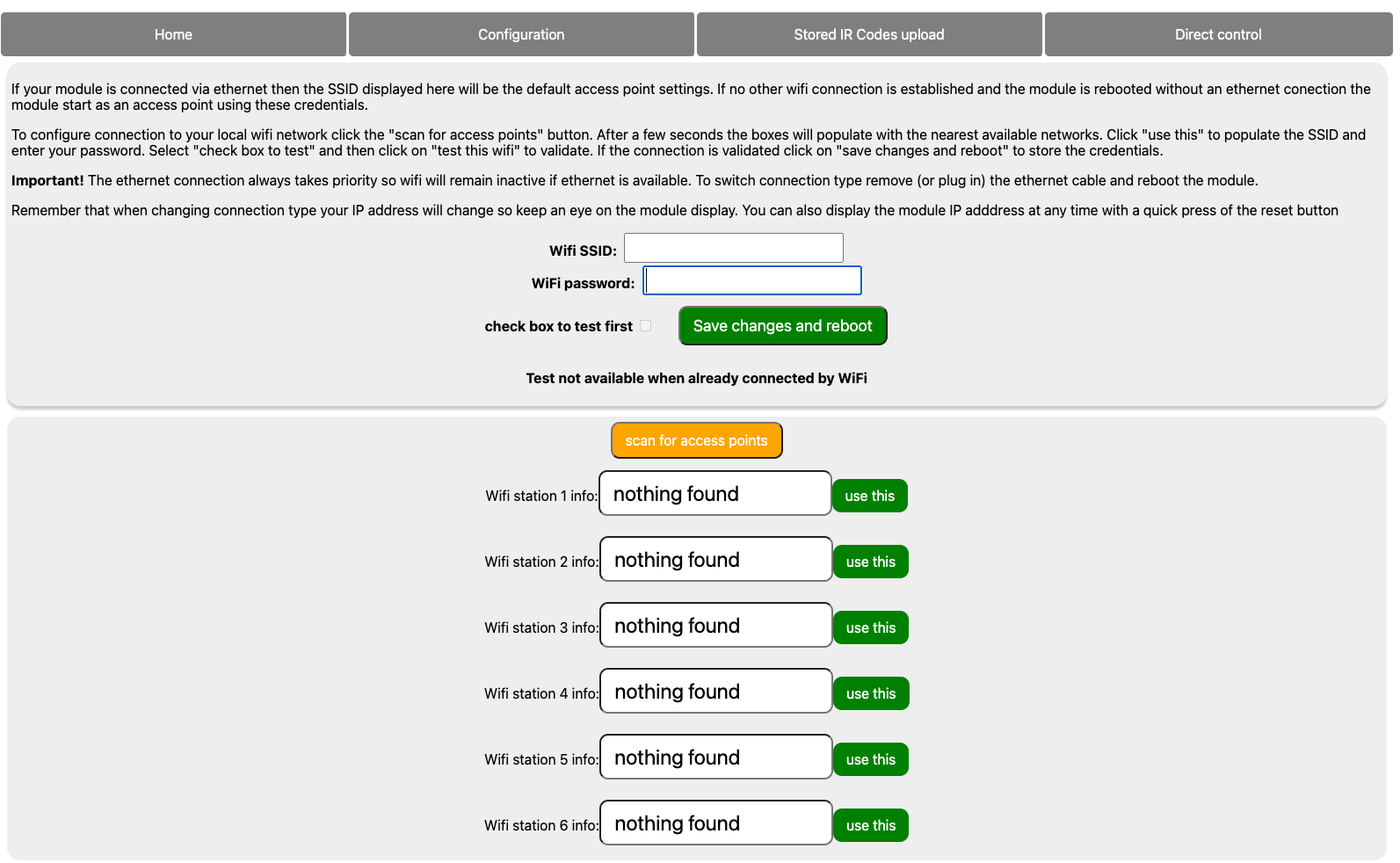
Set Username and Password
In line with the Product Security and Telecommunications Act the Kira modules are no longer supplied with default settings so you will need to enter a username and password. Once successfully created this message will no longer appear on the home page. The details will be required whenever you wish to access the module configuration page and can also be updated on that page.