Learning IR Code
First of all you must check that the module IP address is set to that of the IR Anywhere module you wish to use. If you have more than one module on the network then choose the required IP from the drop down menu.
Now click on the “learn” button and it should turn to a “stop” button as below.
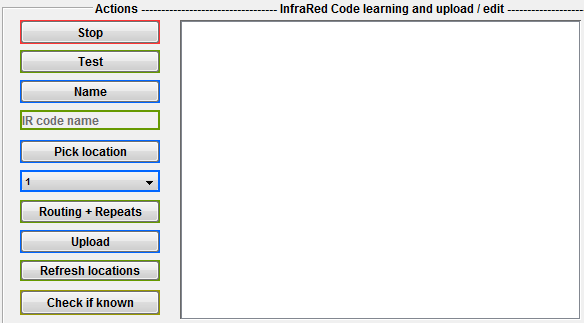
The program is now ready to capture. Aim your remote control at the IR sensor on the module (see Learning IR code tips opposite) and press the button you wish the module to learn. As soon as the program has captured one complete string of code this will be displayed in the code window. If you accidentally press the wrong button just try again, the code window will only display the last valid code that has been detected.
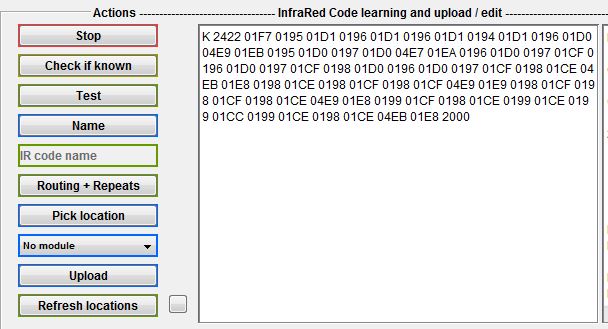
Now click the "stop" button. You now have the option to test before storage should you wish. Simply pressing the "test" button will cause the module to blast the IR code from any connected emitters. If the emitted code fails to operate your equipment as expected then click "learn" and try capturing again.
Once you have successfully tested the code click on the "name" button to give it a suitable name (e.g. SkyHome).
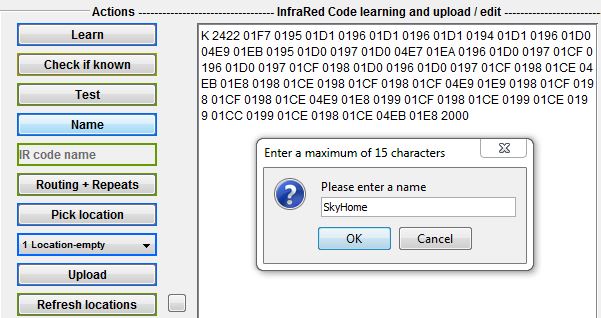
Next click "pick a location" and choose the desired location from the drop down menu. Finally click "upload to module" and the named IR code will then become available as a listed command within the PC Browser and Mobile Browser web pages.
You'll notice that the given name also appears in the code window followed by a "K". (See Learning IR code advanced for a full explanation as to why).
VERY IMPORTANT - only locations 1 to 20 can be used for storing IR codes. Locations 21 to 40 are reserved exclusively for http strings.