Configuration
To access this page it is necessary to enter the username and password. The factory default settings are:
Username - Keene
Password - Electronics
You can now change the settings as follows:
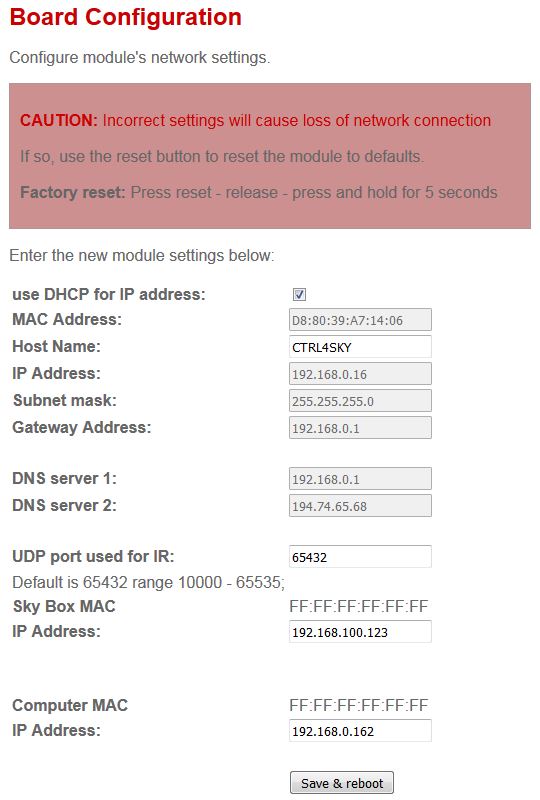
- Use DHCP - uncheck this box to set to static IP.
- View the modules MAC address. It is not possible to alter this.
- Set the modules Host Name – for example you might want one called “lounge” or “Study” or "Bernard", whatever you like really.
- IP Address. This is where you can change it from the factory default or DHCP assigned to one that better suits your network if required. Be aware that once changed, you may not be able to connect to it again straight away without first reconfiguring your computers network settings.
- Subnet Mask. The default is 255.255.255.0 and we recommend you leave it set at this. The only time this should really altered is if you have more than 255 devices on you local network.
- Gateway address. If the initial DHCP was successful this is usually set to the IP address of your router, and can be manually entered if required.
- DNS Server 1 & DSN Server 2. The Domain Name Servers will usually have auto configured with the initial DHCP and can be edited if required.
- UDP port used for IR. The default is 65432. See "Advanced" help section "UDP Port" for more detail.
- Sky system MAC & IP address. You MUST set this to match the IP address of the Sky system you wish to control. If the MAC address is shown as all FF's the the MAC address has not been resolved. For Sky Q systems select Settings > Status > Select Network Connection > Select Network Setup > Select Advanced Settings > The IP Address should now be displayed on the screen.
- Save and reboot. If anything has been altered you will need to reboot the module to make the changes permanent.