Firmware update
The latest firmware will always be available within the IRAnywhere zip file
The current firmware of your module is displayed at the bottom of the “overview” tab on the module's web page and also on the Java program utilties menu as shown below.
If the firmware version number is higher on the keene site then download the zip file and extract the new file.
Launch the utilities page from the "View" drop down menu
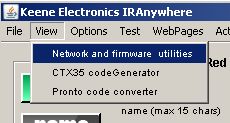
And follow the firmware upload procedure. If there is more than one module present on the network check that the correct IP address has been detected and again that the firmware version you are uploading is newer then the one displayed.
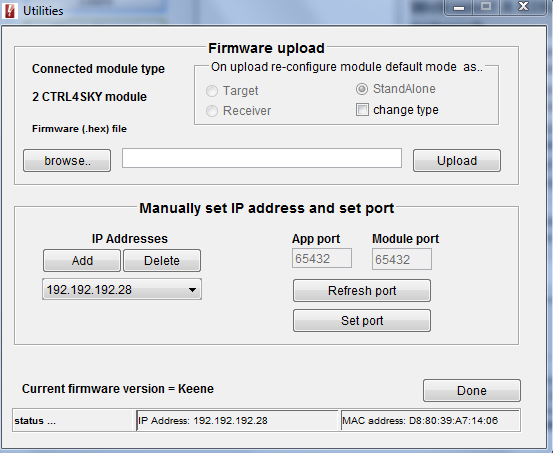
Click on the “browse” button to locate the downloaded file. (be patient, it can take a while for the browse window to initialise). If the file is correct then the “upload” button will become active. Check again that the target IP address matches that of the module you wish to update and click “upload”. You will see the data transfer message at the bottom of the screen followed by” success” if the operation went smoothly. If you see a “fail” message then check your IP address and firewall settings.
Note - updating the firmware will reset everything on the module to the factory default settings. The IP will revert to 192.168.1.36 and DHCP will be initialised.