Amazon Alexa voice control
(this guide covers the KIRA range as well as the IPMSW1)
The Amazon Echo & Echo Dot offer a lot of functionality. You can use the Alexa voice commands to easily control many other network connected devices including the Keene KIRA and IP Mains Switch Modules. This means you can ask Alexa to turn on your AV amplifier, start your sprinkler system, turn on your air conditioning or anything else you might want to control.
For example, here’s how to configure Alexa to open or close a relay on a KIRACC module:
First you need to configure your router to set up port forwarding for the IP address of your KIRA module. Each router manufacturer has a different procedure for this but it is a fairly common requirement for any networked device that you might want to access when away from home. On a Netgear router it can be found under “advanced setup > port forwarding”. Once you have found the right page simply enter the IP address of your KIRA module and set up port forwarding for port “80” and the service as ”http”. Next you need to create an account at www.ifttt.com. This is a web service called “if this then that” and we will use it to route commands to our KIRA module. Once you have created your account you can create your first “applet”.
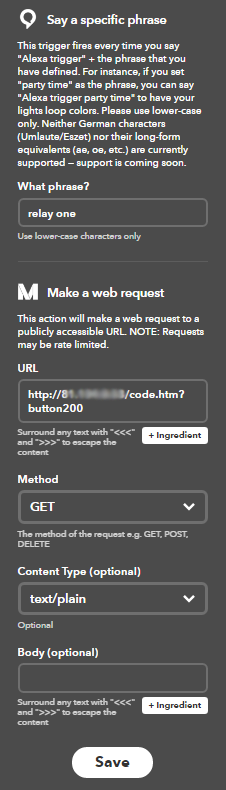
Click “new” and you are then prompted to choose a service a for the “if this” section. Choose Alexa (you will need to register your Echo account details the first time you do this). You are then asked to choose a trigger. Select “say a specific phrase” and enter something meaningful. In our example we simply entered “relay one” as a demonstration but if relay one actually controls your sprinkler system for example you might want to enter “sprinkler”. Whatever you enter the phrase will be “Alexa trigger the phrase you typed”. Click “create trigger”. That completes the “if this” section. Now you will be prompted to choose an action service for the “then that” part of the process. In the search at the top type “maker” and select that as a service.
Choose “make a web request”. At the “enter url” section you need to enter the web request to give you the desired result. For example, on a KIRACC relay one can be toggled on or off by entering the url: http://xxx.xxx.xxx.xxx/code.htm?button200 (where xxx.xxx.xxx.xxx is replaced by your WAN IP address. You can find your WAN IP address by simply typing “what is my IP” into a search engine.) There is a list of useable urls at the end of this document. Enter the correct phrase for the desired result. Next choose the method as “GET” and the content type as “plain text”. The “Body” section can be left blank. Click “create action”. Congratulations! You have created your first applet on ifttt. Now talk to your Amazon Echo by saying “Alexa trigger relay one” (or whatever your phrase was). Alexa should respond with “sending trigger” and your KIRA should respond almost immediately.
In this way you can use Alexa to blast out any stored IR commands within your KIRA and control whatever you like, be it AV equipment AC units and so on. Similarly the relays on a KIRACC and the mains outlets on an IP Mains switch can be easily controlled.
Summary of ifttt procedure- 1. create new applet
2. choose service > Alexa
3. choose trigger > say a specific phrase
4. create trigger
5. choose action service > maker
6. make a web request
7. enter url / GET / Plain text / body=blank
8. create action
9. done!
Summary of http commands
For KIRA128
To trigger IR codes stored in memory location 1
http://xxx.xxx.xxx.xxx/remote1.html?button001
To trigger IR codes stored in memory location 2
http://xxx.xxx.xxx.xxx/remote1.html?button002
And so on.
For IP Mains Switch
http://xxx.xxx.xxx.xxx/remote1.html?button1 will toggle output 1 on or off
http://xxx.xxx.xxx.xxx/remote1.html?button2 will toggle output 2 on or off
Help pages for the IPMSW1 http://www.keene.co.uk/pages/IPswitch/index.html
For KIRACC Relays
http://xxx.xxx.xxx.xxx/code.htm?button200 will toggle relay1 closed or open
http://xxx.xxx.xxx.xxx/code.htm?button201 will toggle relay2 closed or open
For KIRACC IR codes
To trigger IR codes stored in memory location 1
http://xxx.xxx.xxx.xxx/code.htm?button001
To trigger IR codes stored in memory location 2
http://xxx.xxx.xxx.xxx/code.htm?button002
And so on.
IMPORTANT!
To use these http commands in a browser on the same LAN as the KIRA module simply replace xxx.xxx.xxx.xxx with the IP address of the desired module and enter the entire http string as shown above. To use these commands with the ifttt web service the xxx.xxx.xxx.xxx must be replaced with your WAN IP address, and the IP address of the KIRA module you want to control have port 80 http service set up for port forwarding within the router.
If you find this useful please let others know on our Facebook page