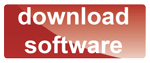First steps
Finding the switch
Assuming that your IPMSW1 has power and is connected to your network correctly the next step is to access the built-in web pages and configure it as required.
The default factory setting is for DHCP to be enabled so the switch will request an IP address from your router. In order to find the IP address assigned by your router it is recommended to use the Java Utility program which can be downloaded from the link here
Unzip the downloaded file into the directory of your choice and click on “KIPSC.bat" if running Windows or KIPSC.jar if running on a MAC. Please note that java is not included as standard with the latest versions of OS X so you may need to install this first, https://support.apple.com/kb/dl1572?locale=en_US
Note - no installation is required, the program will just run.
When successfully launched the program should look like this:
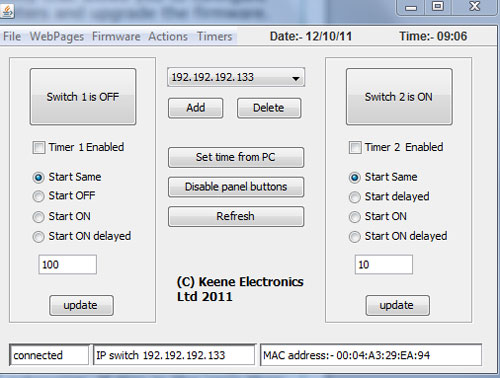
The program will scan the network and report back with the IP & MAC address of the first module it finds. If there are multiple modules on the same network you can choose between them via the drop down button:
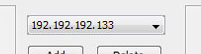
The Java program provides a similar level of control to the browser pages. It also provides network and firmware facilities. Please see the other help pages under "Advanced" for more information.