RS232 X10 Control via CTX35
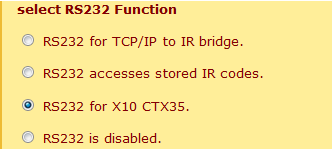
Select this mode to control X10 equipment via a CTX35 interface.
- (displayed at the bottom of the index page
- Check “RS232 for X10 CTX35” as above
- Check “RS232 19200 baud rate”
- Click “save & reboot”
The Java application contains a program to allow you to generate, store and send RS232 commands in the same manner as IR commands. To launch the code generator click on "View" and choose "CTX35 Codegenerator" from the drop down. You should now see the following panel:
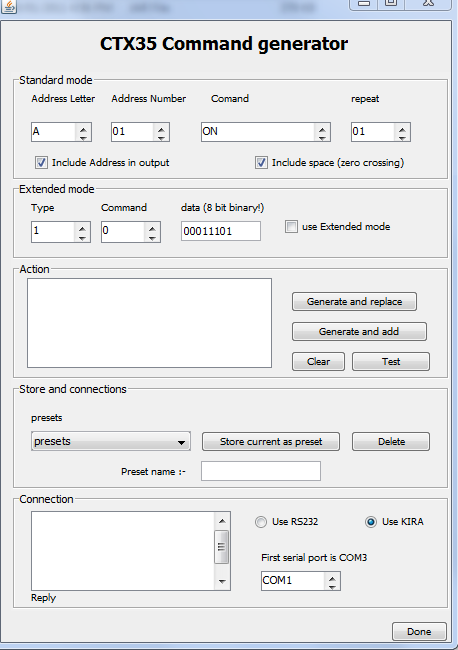
In the "Standard Mode" panel simply select the House Code and address for the X10 module you wish to control, the type of command (ON,OFF etc) then click on "Generate and replace". A string should appear in the "action" window. For example an A1 ON code string would look like
$>28001A01 AONFD#
Click "Test" to verify that your X10 module responds as expected. Once you have tested and verified the code you can then copy and paste this into the IR Code Window in the main java program and store it in any memory location with the KIRA RS232. You can treat it exactly the same as if it were an IR code so you can freely mix IR and X10 codes within the available memory to suit your needs.
There are a few options you can explore:

The repeat function allows you to create multiple commands within one code string. For example the X10 "dim" command sent once makes for a very small change in overall brightness. You can set the "repeat" for up to 16 consecutive "dim" commands with one push of the button. Experiment using the "test code" option and store the dim & brightness settings you find best suited to your requirements.
![]()
"Include address in output" allows you to target a specific address or issue a general command. The "include space" option inserts a pause (space) in the command for a more reliable, if fractionally slower, X10 command. We recommend you leave this box checked.
Advanced features:

Extended mode commands are not supported by all X10 modules. If you you are unsure please leave this section alone. If you wish to use them check the "extended mode" box and enter the type and command as desired. As an example the LM12UE lamp module does support extended codes and so you could generate one command to turn on the lamp module to a preset dim level. Without extended code support a lamp module would require two commands to achieve the same; one to turn it on and another to dim to the required level.
LM12UE example of extended code:
Type=3 (module) command=1 (on)
Data (8 bit binary) the first two data bits represent time although are not supported by most X10 modules and should be left at 00. The next 6 digits represent brightness levels; all 1's = maximum brightness, 000001 = 2% brightness. Experiment to find your desired level.
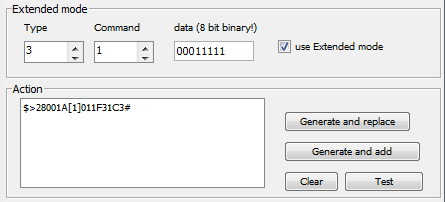
In the above example a data of 00011111 would give 50% brightness. It is beyond the scope of these instructions to delve much deeper into extended X10 commands but further information can be found within the instruction manual for the CTX35.
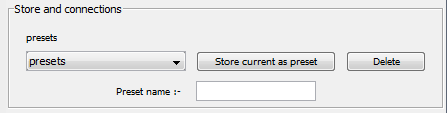
You can save certain commands as presets. Enter a name and click "store as preset" to save the code string to a local file.
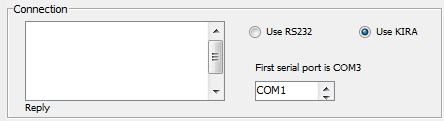
The program defaults to using the IRCM (or KIRA) as the means of communicating with the CTX35. If you wish you can send the command directly to a local RS232 port on your computer (use RS232) and choose the relevant COM port from the drop down. In either mode any reply strings from the CTX35 will be displayed within the window.
Note - At the moment this function only works with Windows PC's