Firmware update
The latest firmware will always be available within the IRAnywhere zip file
The current firmware of your module is displayed at the bottom of the “overview” tab on the module's web page and also on the Java program utilities menu as shown below.
If the firmware version number is higher on the Keene site then download the zip file and extract the new file for your module.
For the java program, select "View" and then "network and firmware utilities"
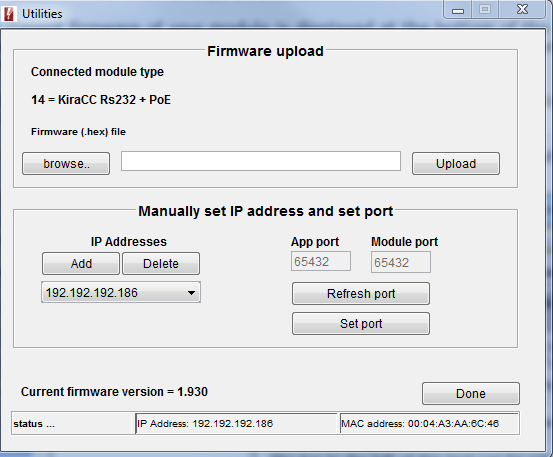
If there is more than one module present on the network check that the correct IP address has been detected and again that the firmware version you are uploading is newer then the one displayed.
Click on the “browse” button to locate the downloaded file. (be patient, it can take a while for the browse window to initialise). If the file is correct then the “upload” button will become active. Check again that the target IP address matches that of the module you wish to update and click “upload”. You will see the data transfer message at the bottom of the screen followed by” success” if the operation went smoothly. If you see a “fail” message then check your IP address and firewall settings.
Updating the firmware on the KIRACC will not erase any stored codes and the configuration will remain unchanged.
Note - usually when you click the button to upload the file the amber ACK light on the unit will come on. This indicates that the module has been put into re-boot by the software. If this doesn't happen then one short press of the reset button will reboot the module and allow communication with the upload software