Main Content
The Keene software and utiltites can be downloaded here
Unzip the downloaded file into the directory of your choice and click the “KIRA.exe” file to launch the program (if running Windows) or the "Kira.jar" file if running on a MAC.
When successfully launched the program should look like this:
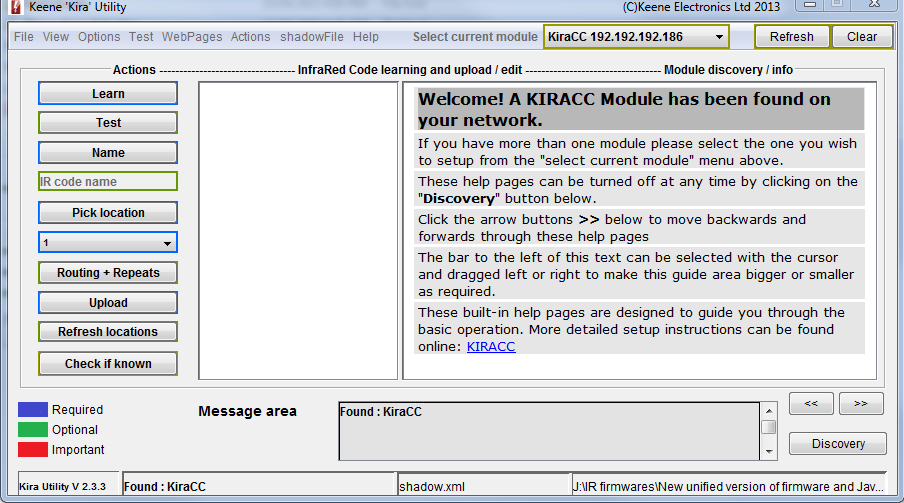
If all is well you should see the IP address of the connected module(s) in the top menu bar and also within the message area. If no module is found please see the "troubleshooting" menu.
Subnet
If a module is found that is on a different subnet to the computer running the Java program a warning will appear and present you with the options to enable DHCP or force the module to the current subnet.

Welcome Message
Assuming a module has been located and identified then you should see a welcome message. Clicking the >> and << keys will scroll through the basic built in guide.
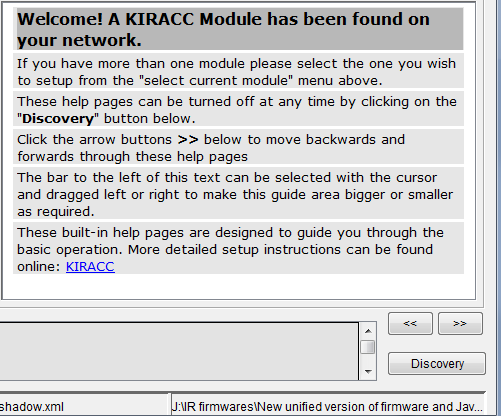
Clicking the "discovery" button will hide this guide and show you detailed information about the network exchanges between your PC and the module. exchanges .
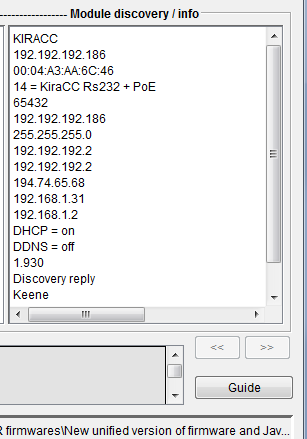
The information shown is:
Hostname
IP Address
MAC address
mode of unit
IR port
last IP address
Subnet mask
Gateway address
DNS 1 address
DNS 2 address
Target address
PC address
DHCP state
DDNS state
Firmware version
Text description of answer type
For a more in-depth explanation please read the "Find Modules" section within the API details.doc (included as part of the zip file with the java program).
The "Clear" and "Refresh" buttons above can be used with this window.
Click "guide" to hide the discovery window and revert back to the guide pages.