Learning IR Code Advanced
Add repeats and routing button
The Routing box (default all unchecked) will have no effect on an IRAnywhere module as it has no routable outputs (this section is only for use with the IR Commander Matrix and KIRACC Modules). To add routing simply click the output(s) that you want that particular code to be emitted from, 1 through 8 for IR Commander Matrix codes and 1 or 2 for the KIRACC codes. By default the code will be sent to all outputs.
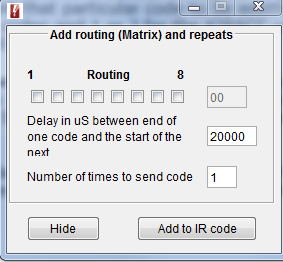
In the Number of times to send code box (default 1) you can enter any digit from 0 through 9. This tells the module how many times to send the code. Some equipment e.g. Sony, requires the code to be repeated 2 or 3 times within a fixed period.
In the Delay box (default 20000) you can enter any digit between 20000 and 99999. This determines how long a gap (in microseconds) there will be between each repeat.
~
In the Options menu (drop down) you also have some extra IR learning options:
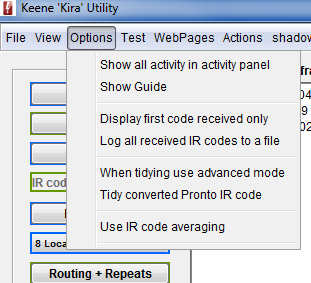
Display first code received only (optional, default = OFF)
Will stop detecting IR code after the first complete string is received. Some brands, JVC for example, send a "button held" string immediately after the original command has been sent. When capturing it can sometimes be difficult to avoid capturing the button held command rather than the first burst of data containing the actual instruction you were after. Checking this option tells the module to stop as soon as the first valid string has been captured.
Log all received IR codes to a file (optional, default = OFF)
A one second press of an IR remote button usually results in the same string of code being emitted many times over.
If the “log all codes” button is not checked then the IR Anywhere module will automatically stop capturing once the last full string of code has been received and the captured code will be displayed in the code window
If the “log all codes” button is checked then every received string will be written to a text file. This can sometimes be useful as you can easily see any variations and can choose the “best” captured string as the one to use. To do this simply cut and paste the desired code into the code window and then save as normal. The received code count will increment with each successfully captured string.
Note: the log file is not written to until the “learn” button is clicked again to end the capturing process. The file location can be set using the main menu option "File>Set load and save directory".
When tidying use advanced tidy (optional, default = OFF)
This option looks at the code and re-arranges it to comply with the nearest complete cycle based on the carrier frequency.
Tidy converted Pronto Code (optional, default = OFF)
There are a number of IR codes available on the internet for use with the Pronto range of remote controls. You can paste the raw Pronto code into the text box and click "convert from Pronto". This will then have the same net effect as if you had captured the code from your own remote control. Checking the "tidy converted Pronto code" will attempt to average the code in the same way that the "tidy code" button works during actual capture.
Use Code Averaging (optional, default = OFF)
Check this box to have the software attempt to remove any unwanted noise from the IR signal performing an average over twenty captured codes. It’s not foolproof as some remotes don’t repeat the whole string every time, but if you’re having trouble capturing a clean usable code it’s worth a try.
~
Infrared Code window (main program panel)
This area shows a simple ASCII text representation of the IR code. The first character in the string is a capital "K" followed by a space. The next four characters are the frequency expressed as a 2 digit hex number and number of bursts of carrier including the lead in burst followed by a space.
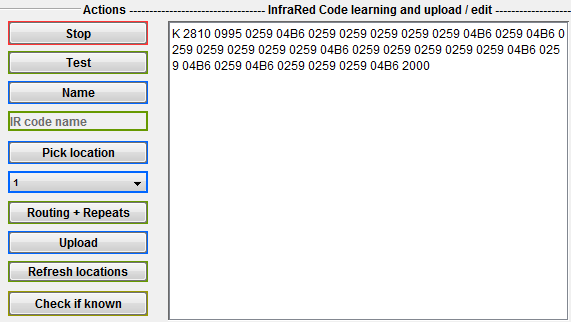
The remaining blocks of four ASCII characters are the times in uS in hex of the burst then no burst. All are separated by a space.
The final value is always 2000 and is the lead out no-burst time.
An example here is a 12 bit Sony code
K 280D 097A 0253 0272 0241 04C9 0240 0273 0241 0272 0240 04CA 0241 0273 0241 0271 0242 04C9 0241 0272 0240 0273 0240 0273 0240 0273 2000
28 = decimal 40 = carrier frequency for Sony
0D = 13 = 12 bit data plus 1 for the lead in burst pair
The rest are times in uS
097A = decimal 2426 = 2426uS lead in burst of carrier
0253 = decimal 595 = 595 lead in no carrier or space time.
etc till end of string
Ignoring the K 280D there should be 0D x 2 blocks of four digits
To store the code as a string in an IRAnywhere product we have to give it a name. This name is added to the front of the string as follows
#S_TV_Vl_Up:K 280D 097A 0253 0272 0241 04C9 0240 0273 0241 0272 0240 04CA 0241 0273 0241 0271 0242 04C9 0241 0272 0240 0273 0240 0273 0240 0273 2000
A # identifies it as a code to be stored and the : indicates the end of the name
The name can be a maximum of 15 characters in length.