First steps - finding the module
Assuming that you have your module has power and is connected to your network correctly the next step is to access the built-in web pages and configure it as required.
The default factory setting is for DHCP to be enabled so the module will request an IP address from your router. In order to find the IP address assigned by your router it is recommended to use the Java Utility program. The program can be freely downloaded here
Note - If the module is unable to obtain an IP address via DCHP the factory default IP address is 192.168.1.34.
Unzip the downloaded file into a folder of your choice and browse to the "Java utility" program folder. Within this folder click on "kira.exe" (if using Windows) or "kira.jar" (if using a Mac).
Note - no installation is required, the program will just run.
The Java Utility program will scan your network and report back any compatible Keene KIRA modules that it finds.
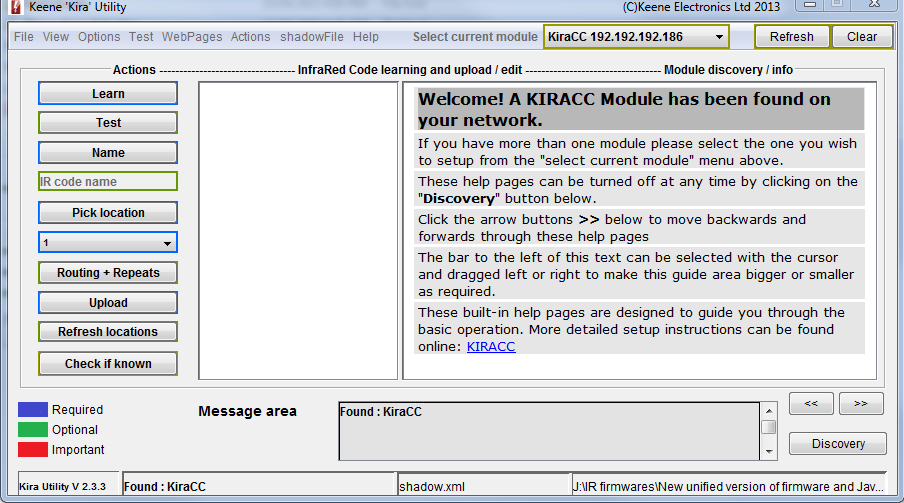
The module IP should be listed at the top alongside "select current module". You can now enter this IP into your browsers address bar, or from the java program select "web pages" and then "open module home page".
The java program can be used for many other functions. These are covered in depth in the "Java program" section but for now we will continue with the web pages configuration.
It is also possible to connect to the module by typing the host name into your browser address bar. If still at factory default this will be
http://KIRACC
(note the lack of "www")